 351
351
Overview
This article explains how to use the Dynamic Display feature to control which packages and memberships clients see when browsing your sales channels.
With this feature, you can ensure that certain packages are only shown if the client already holds a related active package or membership. This is ideal for advanced offerings or upgrades.
Prerequisites
-
Access to Core > Payments > Retail Configurations
-
Permission to edit packages or memberships
How to Configure Dynamic Display
1. Navigate to Package or Membership Settings
-
Log in to Core
-
Click Payments
-
Select Retail Configurations
-
Choose Add/Edit Package or Membership
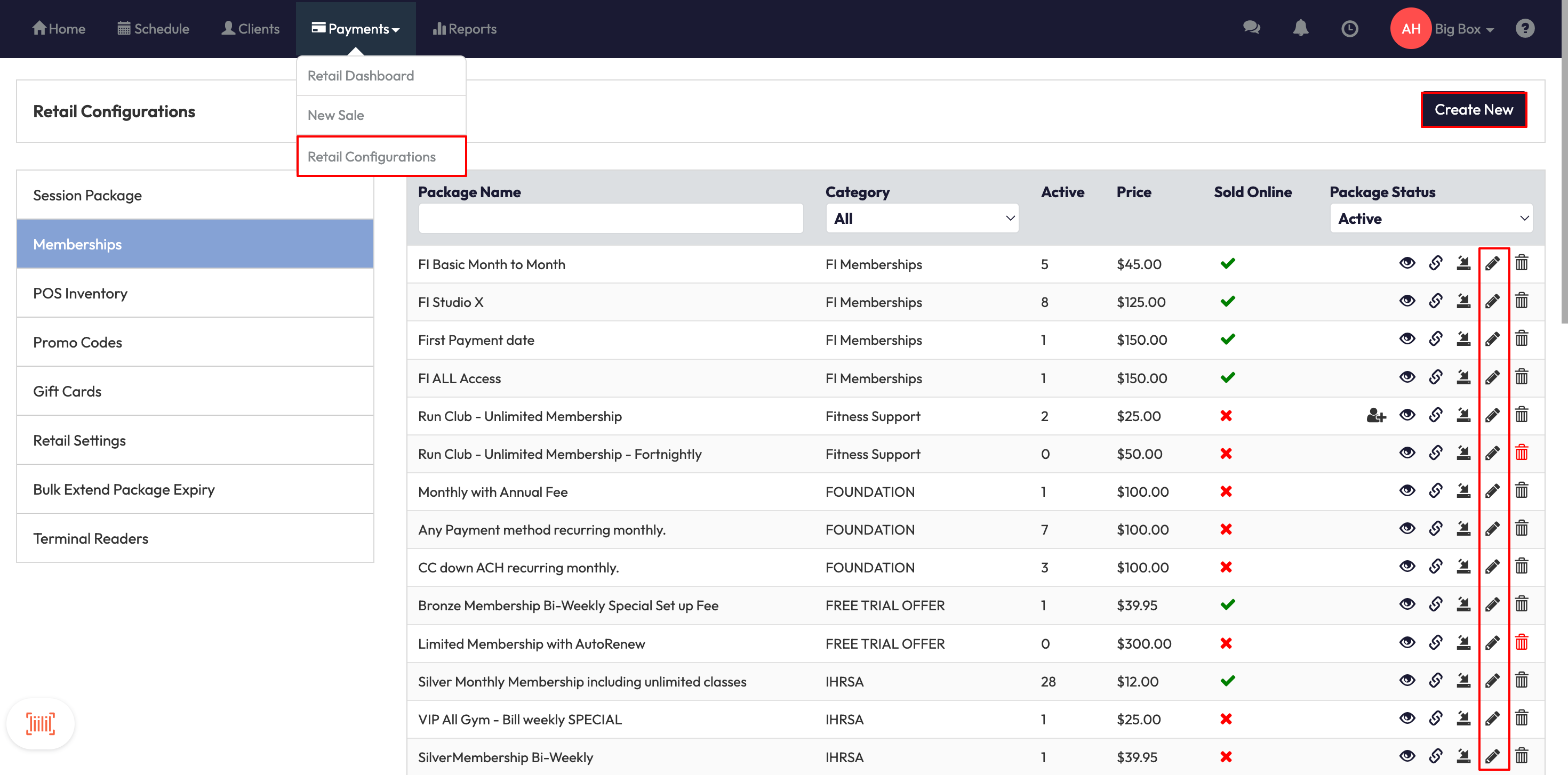
2. Enable the Dynamic Display setting
-
Find the toggle labeled Dynamic Display
-
Switch the toggle to ON
Tip: The toggle is OFF by default. Enable it only when you want this package to depend on other active packages or memberships.
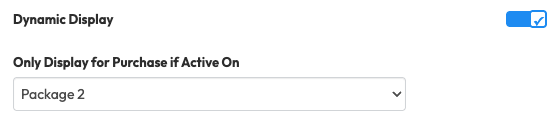
3. Select Required Dependencies
-
After enabling Dynamic Display, a new dropdown appears labeled Only Display for Purchase if Active On
-
Use the dropdown to select packages or memberships that a client must have active to see this offering.
-
Click Save to apply your configuration.
Expected Outcome
When configured, clients will only see packages or memberships that they’re eligible to purchase, based on their current active subscriptions. This ensures a cleaner, more relevant shopping experience while supporting upsell opportunities.
FAQ
Q: Does this affect staff using Core > New Sale?
A: No, staff can sell any package directly through Core > New Sale regardless of Dynamic Display settings.
Q: What happens if the client doesn’t meet any dependency?
A: The package simply won’t be shown to them.
Q: Can I change dependencies later?
A: Yes, you can edit the package or membership anytime to update or remove Dynamic Display rules.
Need help?
Reach out to our support team via [email protected].




