 485
485
Overview
This article walks through how to identify, manage, and recover failed payments in CORE — including retrying charges, updating client payment details, enabling dishonour fees, and configuring retry attempts. Stay on top of failed payments to avoid lost revenue and unnecessary manual follow-up.
🎥 Watch the walkthrough:
Or preview it below:
Prerequisites
- Active membership set up for clients
- Admin access to CORE
- Stripe or EziDebit as your payment processor
Step-by-step instructions
Step 1: View failed payments (Retail Dashboard)
- Go to Payments > Retail Dashboard.
- Click on Failed Payments.
- You’ll see a list of all failed transactions with:
- Client details
- Reason for failure (e.g. expired card, insufficient funds)
- Invoice and failure date
- Number of retry attempts
- Dishonour Fee (if enabled)


Step 2: Actions for each failed payment
Use the icons to:
- Update Card: Replace expired or invalid payment method
- Retry Payment: Attempt to charge the client again
- Send Email Reminder: Notify client of failed payment
- Cancel Invoice: ⚠️ Not recommended — doing so shifts fees to your business
Tip: Retry only after confirming updated card details or sufficient funds.







Step 3: Investigate from client profile
- Search and open the Client Profile.
- Go to the Payments tab.
- Scroll to Memberships > Click the Eye Icon to open details.
- Scroll down to Payment History.
- Click the Invoice Eye Icon to see failure reason.
- Retry payment or update card directly from here as well.

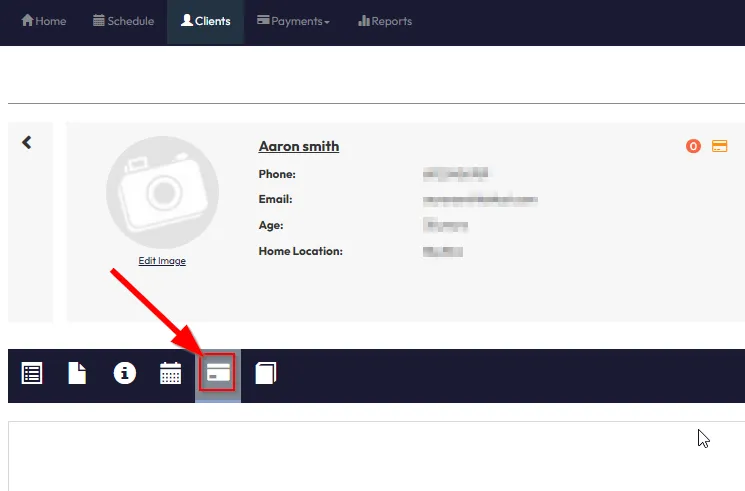








Step 4: Enable and manage dishonour fees
- Go to Payments > Retail Configurations > Retail Settings.
- Scroll to Dishonour Fee.
- Click the Pencil Icon.
- Enable the feature and enter an amount (e.g. $5 or $10).
- Click Save Changes.
- Once set, the Dishonour Fee column will show in Failed Payments.
Tip: This allows you to recover processing costs from clients who fail payments.




Step 5: Configure transaction fee preferences
Still under Retail Settings:
- Transaction Fee Preferences allow you to decide whether:
- Clients absorb card processing fees, or
- The business absorbs the fees
- Choose the setting and click Save Changes.


Step 6: Set automatic retry attempts
In Retail Settings, find Retry Failed Payments and configure:
- Interval between retries (e.g. 2 days)
- Maximum retry attempts (e.g. 5 times)
Example: A payment fails Monday → retried on Wednesday → then Friday, and so on, up to five total attempts.


Expected outcome
By configuring your retry rules and dishonour settings, and checking failed payments daily, you’ll reduce lost revenue and speed up payment recovery without needing to chase every failed charge manually.
FAQs
Q: What happens if I cancel a failed invoice?
A: The invoice is voided and any transaction fees are absorbed by your business.
Q: Can I resend payment details to the client?
A: Yes — use the Email Reminder icon from the Failed Payments screen.
Q: Are failed payments retried automatically?
A: Yes — based on your Retry Failed Payments settings in Retail Settings.
Still need help?
Reach out to our support team via [email protected]




