 413
413
Overview
This article explains how to create and manage promo codes in CORE to offer percentage or dollar-based discounts on your products, memberships, or packages. Promo codes are great for running seasonal campaigns, limited-time offers, or loyalty incentives.
🎥 Watch the walkthrough:
Or preview it below:
Prerequisites
- Admin access to CORE
- At least one active product, package, or membership
- Defined strategy for promo timing, limits, and eligibility
Step-by-step instructions
Step 1: Navigate to Promo Codes
- Go to Payments > Retail Configurations.
- On the left-hand menu, click Promo Codes.

Step 2: Create a new promo code
- Click Add Promo Code.
- Enter a clear Promo Name (e.g. “50% off Packages”).
- Enter the Code that clients will type in to redeem it (e.g.
HALFPRICE).
Tip: Use meaningful names and codes to make tracking easier later.


Step 3: Configure discount settings
- Select whether the discount is a Percentage or Dollar Amount.
- Enter the Value (e.g. 50 for 50%).
- Choose whether this applies to Packages, Memberships, or both.
- Select the specific packages or memberships the code should apply to (or select All).
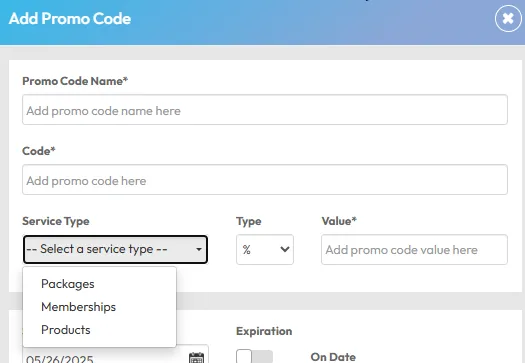



Step 4: Set availability and usage restrictions
- Choose a Start Date (when the code becomes active).
- (Optional) Add an End Date if it’s a limited-time promo.
- (Optional) Add a Total Usage Limit — number of times this promo can be used across your studio.
- (Optional) Add a Limit Per User — e.g. 1 use per member.


Step 5: Set eligibility rules
- Toggle Available Before Intro Offer if it should be usable before a client has made any purchases.
- Toggle Allow for Online Sale if you want the promo to be valid on the app or website.
Tip: Leaving “Available Before Intro Offer” OFF restricts this promo to existing clients only.

Step 6: Set recurring discount behavior
- Choose whether to apply the discount to:
- Initial Invoice Only
- Ongoing Recurring Payments (for memberships)
Tip: For one-month promotions, use “Initial Invoice Only.” For loyalty promos, choose “Ongoing.”

Step 7: Finalize the promo
- Click Add Promo Code to save and activate it.
- You’ll now see the promo in your list with its code, status, and key info.

Step 8: Track promo usage in reports
- Go to Reports at the top of the screen.
- Click Financial > Promo Code Usage.
- Filter by date range or any field in the drop down menu to review redemptions and performance.



Expected outcome
You’ll have an active promo code that clients can apply during checkout (online or in-studio), with clear tracking and control over availability and usage.
FAQs
Q: Can I limit promo codes to new members only?
A: Yes — enable the “Available Before Intro Offer” toggle to make it exclusive to new clients.
Q: Will a 50% promo apply every month for a recurring membership?
A: Only if you select Ongoing Recurring Payments. Otherwise, it applies to the first invoice only.
Q: Can I run multiple promo codes at once?
A: Absolutely. You can create as many codes as needed, each with unique rules.
Still need help?
Reach out to our support team via [email protected]




