 362
362
Overview
Want to pay instructors different rates based on experience or class type? With Payroll Tiers in CORE, you can set up flat rates, per-head bonuses, or percentage-based pay — all linked to session types and tracked automatically. This is perfect for studios with tiered pay structures, private sessions, or hybrid admin roles.
🎥 Watch the walkthrough:
Or preview it below:
Prerequisites
Before you begin:
- Have session types already created in your CORE system
- Know how your team is paid (flat rate, bonus, percentage, hourly)
- Only assign one tier per team member
Step-by-step instructions
Step 1: Create your payroll tiers
- Click your Studio Name in the top nav
- Select Edit Profile
- Click Payroll from the left menu
- Under Payroll Tiers, click the + icon
- Name your tier (e.g. “Tier 1”, “Advanced”, “Beginner”)
- Repeat this step for each level of your pay structure






Step 2: Set pay configurations for each tier
- Select a payroll tier to open its settings
- Click the + icon under Tier Configurations
- For each configuration, set:
- Session Type (e.g., Group Class, Private, Hot Yoga)
- Payroll Type:
- Flat Rate — e.g., $25 per class
- Flat Rate + Bonus — e.g., $25 + $5 per person over 5 attendees
- Percentage — e.g., 50% of session revenue
- Click Save after each configuration
💡 Example: Use “Hot Yoga” with a bonus per head for popular classes that regularly exceed attendance thresholds.





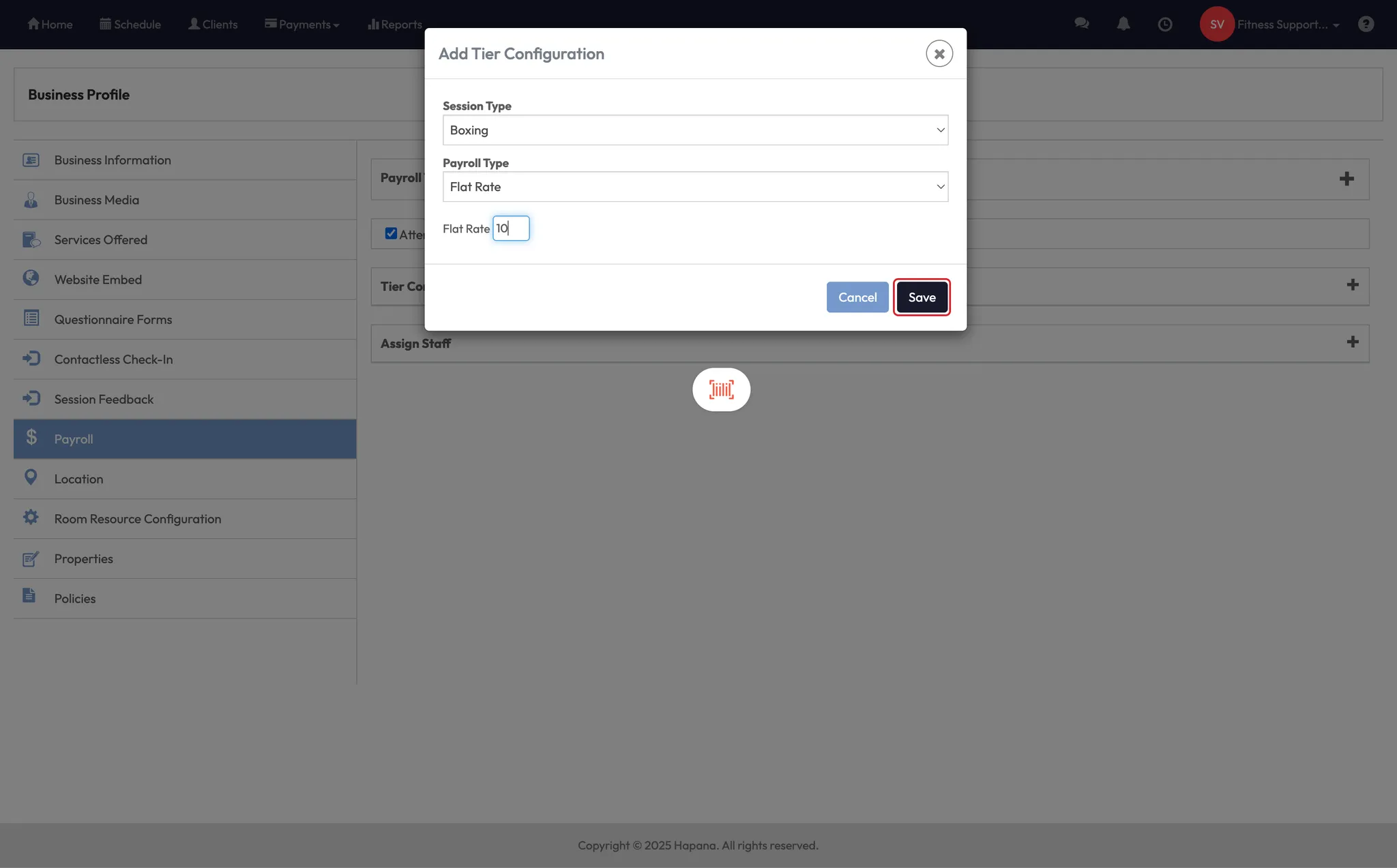
Step 3: Add team members to a payroll tier
- Scroll to the bottom of the payroll tier page
- Click the + icon under Assigned Staff
- Select a team member from the dropdown
- Click Save
⚠️ Staff can only be assigned to one payroll tier — make sure all their pay structures are included within that tier.





Step 4: Optional — Add Time Clock pay rate
- If a staff member also works admin hours, click + Time Clock Pay Rate
- Set their hourly rate (e.g., $15/hour)
- This ensures CORE will track and include those hours in payroll reports
Expected outcome
When payroll is run, CORE will automatically calculate pay for each instructor or admin based on the classes taught, attendance, and time clock entries — all based on the tiers and configurations you’ve set.
FAQs
Q: Can a team member be in more than one tier?
A: No — each staff member can only belong to one payroll tier at a time.
Q: Can I set bonuses based on attendance?
A: Yes — use the “Flat Rate + Bonus” option to reward instructors for high attendance.
Q: Does the payroll report include time clock hours?
A: Yes — if a time clock rate is assigned, CORE will calculate hourly pay along with class rates.
Still need help?
Reach out to our support team via [email protected]




