 364
364
Overview
Running reformer Pilates, spin classes, or any session with assigned spots? Room Resource Configuration in CORE lets you set up a visual layout of your studio, assign beds or bikes, and allow clients to select their preferred spot during booking.
🎥 Watch the walkthrough:
Or preview it below:
Prerequisites
Before you begin:
- You must have admin access to studio profile settings
- Know how many beds, bikes, or spots your room has
- Optional: A studio layout image to upload for client reference
Step-by-step instructions
Step 1: Navigate to room resource configuration
- Click your Studio Name at the top of CORE
- Select Edit Profile
- On the left-hand menu, click Room Resource Configuration


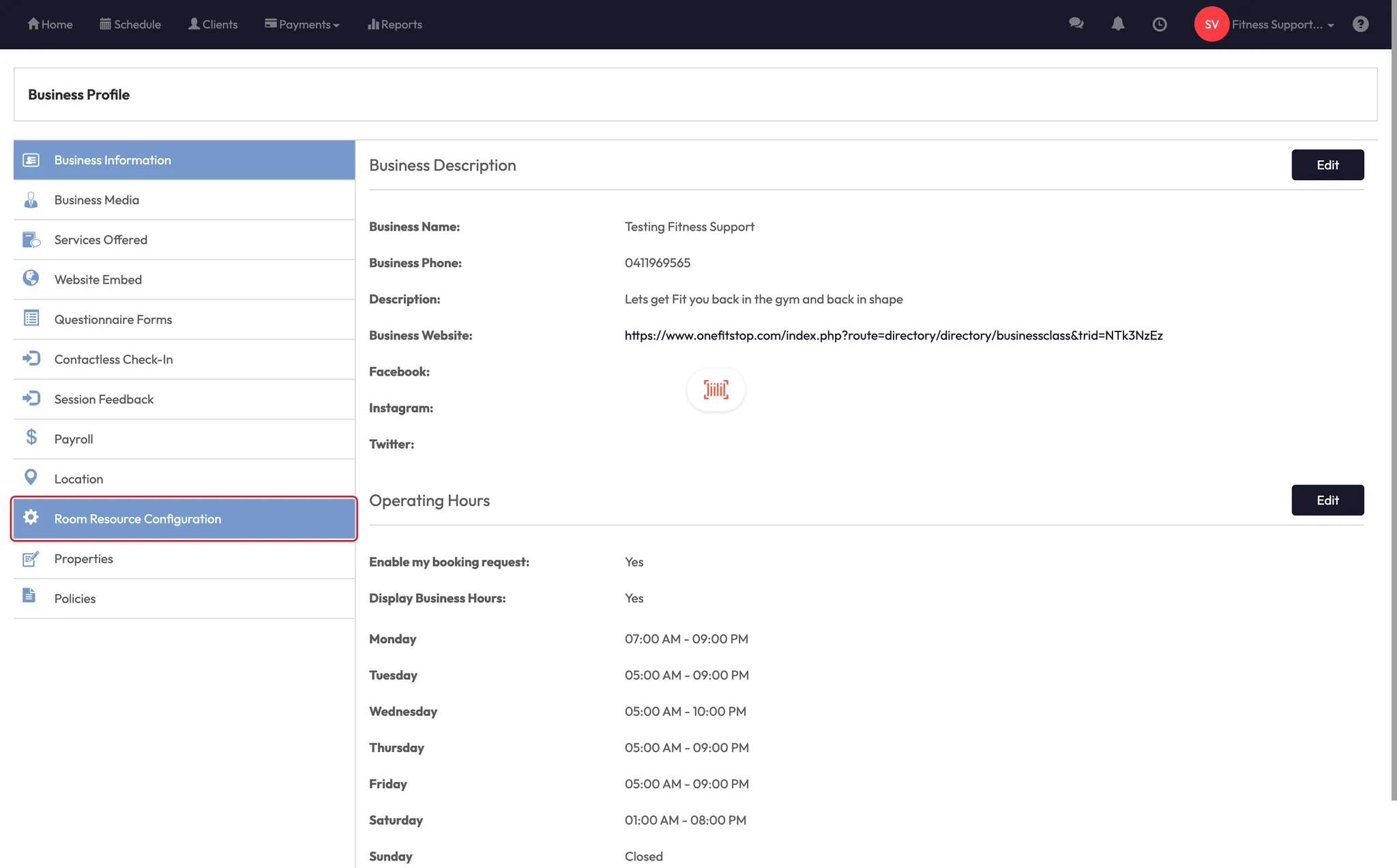
Step 2: Add a new room layout
- Click the + icon to add a new room
- Enter a Room Name (e.g., “Stephen’s Pilates Room”)
- Optional: Click Choose File to upload a studio layout or blank image
- Use your mouse to click on the layout and add tiles for each bed or station
✅ This creates visual “spots” clients will select from when booking.


Step 3: Customize your stations
- Click and drag the tiles to position them on the layout
- Resize them as needed for clarity
- Double-click each tile to rename it:
- e.g., Bed 1, Bike 2, Spot 5
💡 Use a clear layout that reflects your room orientation — front wall, back wall, or entrance markers can help clients pick their preferred spots.

Step 4: Save your configuration
- Once your layout and labeling are done, click Save
- You’ll return to the Room Resource Configuration home page
- Your new room (e.g., “Stephen’s Pilates Room”) will be listed at the bottom


Expected outcome
Clients will be able to choose their preferred bed, bike, or spot during booking. Instructors will have clear visibility into where each person is assigned — great for pre-setting equipment or managing flow in the room.
FAQs
Q: Can clients select their spots during booking?
A: Yes — if you have resource configuration enabled, they’ll see the visual layout and pick their preferred bed or bike.
Q: Can I upload a custom room layout?
A: Yes — upload an image of your studio to use as a background for added clarity.
Q: Can I edit a room later?
A: Yes — just return to Room Resource Configuration and click on the room to make changes.
Still need help?
Reach out to our support team via [email protected]




