 291
291
Overview
Running multiple classes in different areas of your studio? Use Location Rooms in CORE to define where each session takes place — like “Pilates Room” or “Spin Studio.” This helps members know exactly where to go when they book and helps you manage resources like reformer beds or bikes.
🎥 Watch the walkthrough:
Or preview it below:
Prerequisites
Before you begin:
- You must have admin access to edit location settings
- Have a list of the rooms you want to define (e.g., Yoga Room, Pilates Room)
- Optional: Know if you want to use room resources like reformer beds
Step-by-step instructions
Step 1: Open location settings
- Click on your Studio Name in the top-left corner
- Select Edit Profile
- On the left-hand menu, click Location
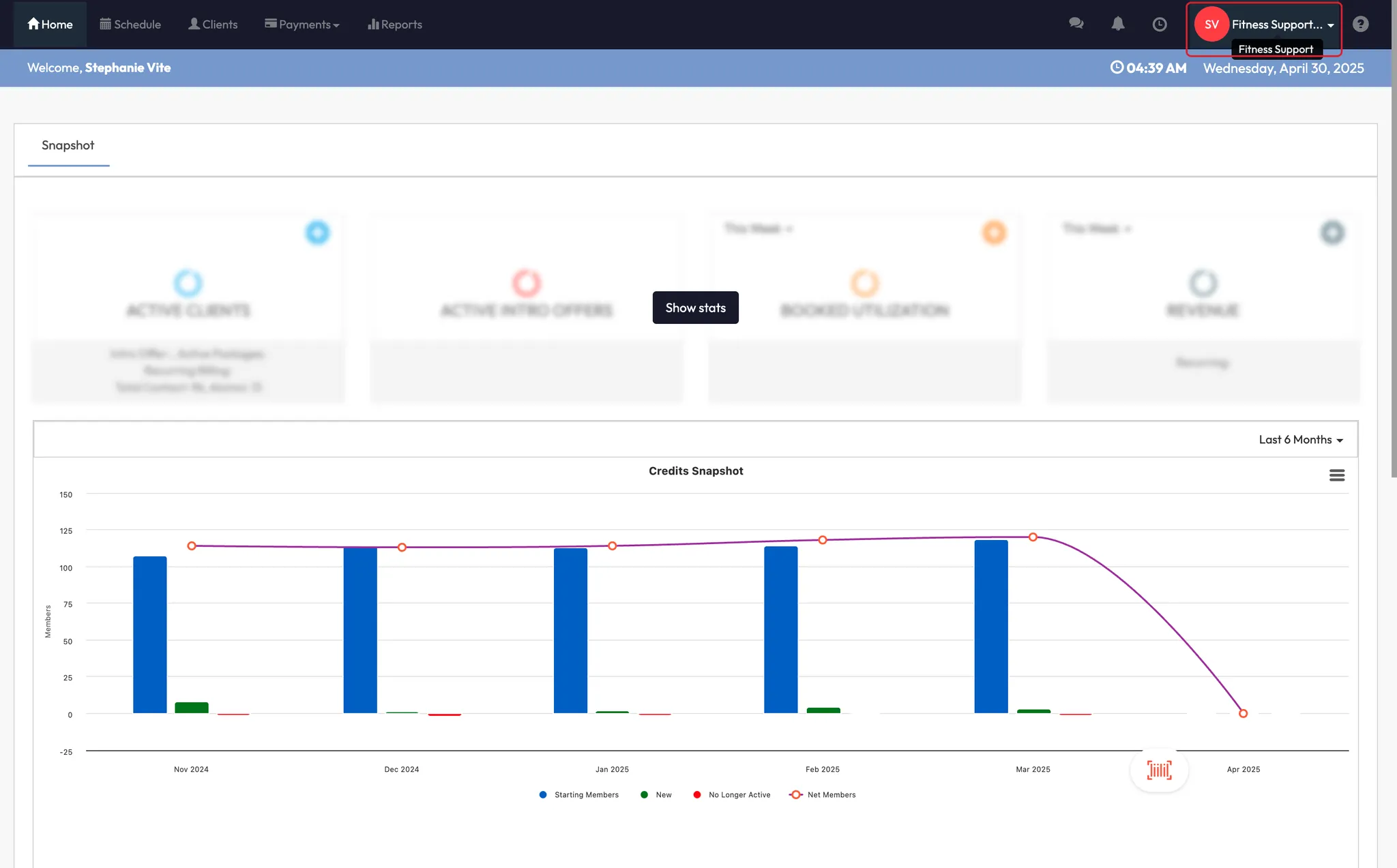


Step 2: Select the right location
- Scroll to the bottom of the Location page
- Click on the location name (e.g., “Party’s Place”) you want to edit

Step 3: Add a room to your location
- Scroll to the Location Rooms section
- Click Add Room
- Enter a room name (e.g., “Stephens Pilates Room”)
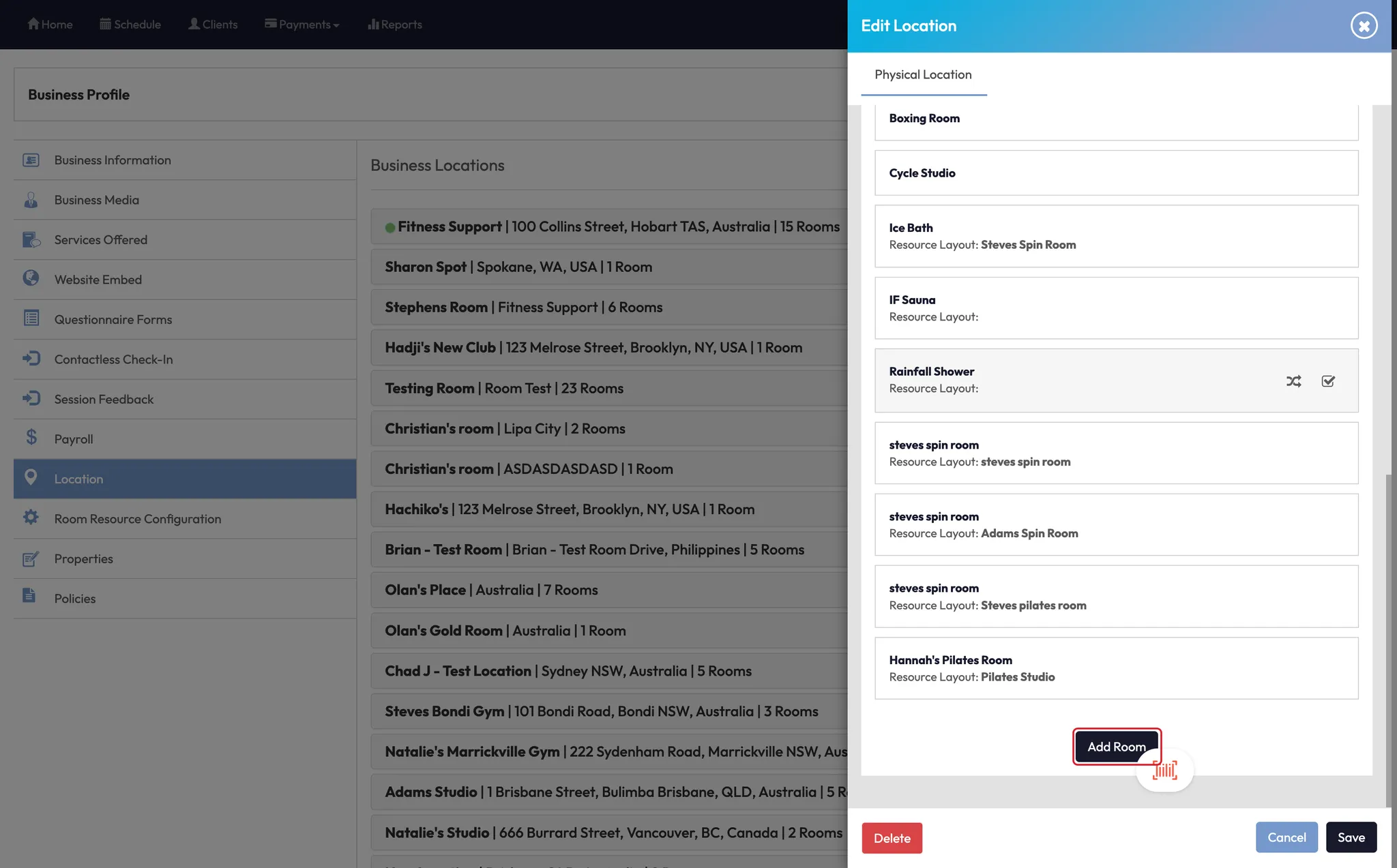

Step 4: Configure room resource booking
- Toggle Room Resource Booking to On
- Select your new room name from the dropdown
- Add individual resources (e.g., 12 reformer beds)
- Toggle on Room Hours if you want to limit room availability
💡 This setup ensures each bed or station is linked to class capacity and resource tracking.





Step 5: Finalize the setup
- Click Add to save the room
- You’ll return to the main Location view, and your new room will now be listed


Expected outcome
The newly created room will be available for class scheduling. Clients will see which room the session takes place in during booking, and instructors can easily assign classes to the correct space.
FAQs
Q: Can I assign multiple rooms to one location?
A: Yes — you can add as many rooms as needed under a single studio location.
Q: What if I don’t use equipment like beds or bikes?
A: You can still create rooms without enabling resource booking — it’s optional.
Q: Will the client see the room name when they book?
A: Yes — the room name appears on their class confirmation and schedule view.
Still need help?
Reach out to our support team via [email protected]




