 509
509
Overview
Want to customize the way you collect client data? In CORE, you can use custom properties to ask your own questions during sign-up, and use common properties to standardize things like refund and cancellation reasons. These tools make it easy to gather info that matters most to your business — like injuries, how they heard about you, and more.
🎥 Watch the walkthrough:
Or preview it below:
Prerequisites
Before you begin:
- You must have admin access to edit studio profile settings
- Decide what fields you want to customize for leads and clients
- Understand the difference between custom and common properties (explained below)
What’s the difference?
Custom properties = Your own questions (e.g., “Do you have an injury?”, “How did you hear about us?”)
Common properties = System-defined dropdowns for consistent reporting (e.g., refund reasons, cancellation reasons)
Step-by-step instructions
Step 1: Navigate to properties settings
- Click your Studio Name in the top-left (e.g., “Big Box”)
- Select Edit Profile
- Scroll to the Properties section


Step 2: Set up common properties (lead sources, refunds, cancellations)
- In Common Properties, click the + icon next to:
- Lead Source
- Refund Reasons
- Cancellation Reasons
- Enter values like “Facebook”, “Referral”, “Moved away”, etc.
- Click Save
✅ These values will now appear as dropdowns during refunds, cancellations, and sign-ups.







Step 3: Link lead sources to sign-up fields
- Go to Account Settings > Configuration > Client Sign-Up Fields
- Click the pencil icon next to “How did you hear about us?”
- The dropdown will pull from the lead sources you added in Step 2
- Toggle on/off or set to Required as needed






Step 4: Create your own custom properties
- Back in Edit Profile > Properties, go to the Custom Properties section
- Click + Add Custom Property
- Choose a name (e.g., “Injuries”, “Emergency Contact”, “Favorite Class Type”)
- Choose a field type:
- Checkbox
- Drop-down
- Single/multi-line text
- Date picker
- Number input
- Optional: Add subtext to explain the question (this appears as a tooltip)
- Click Save


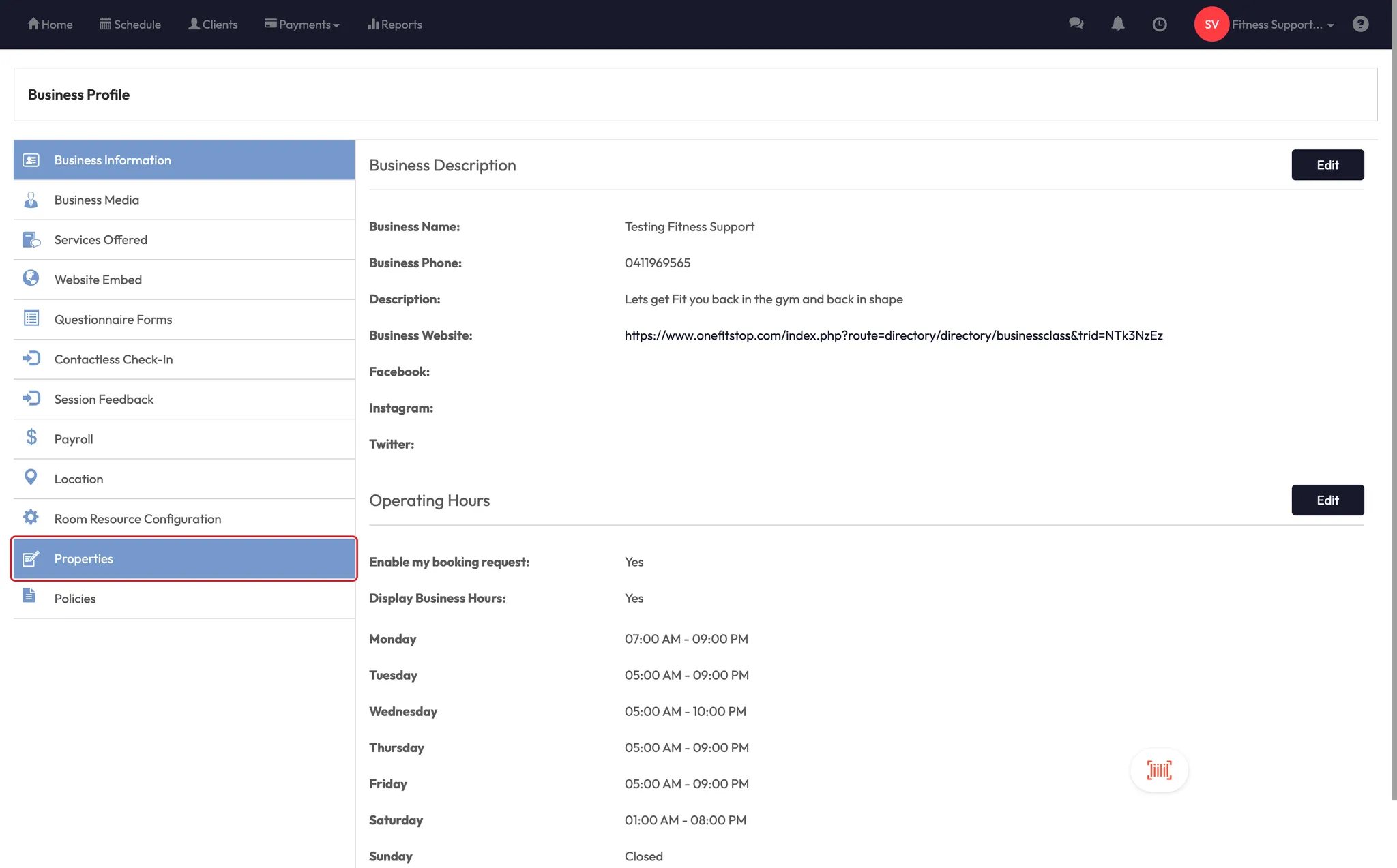






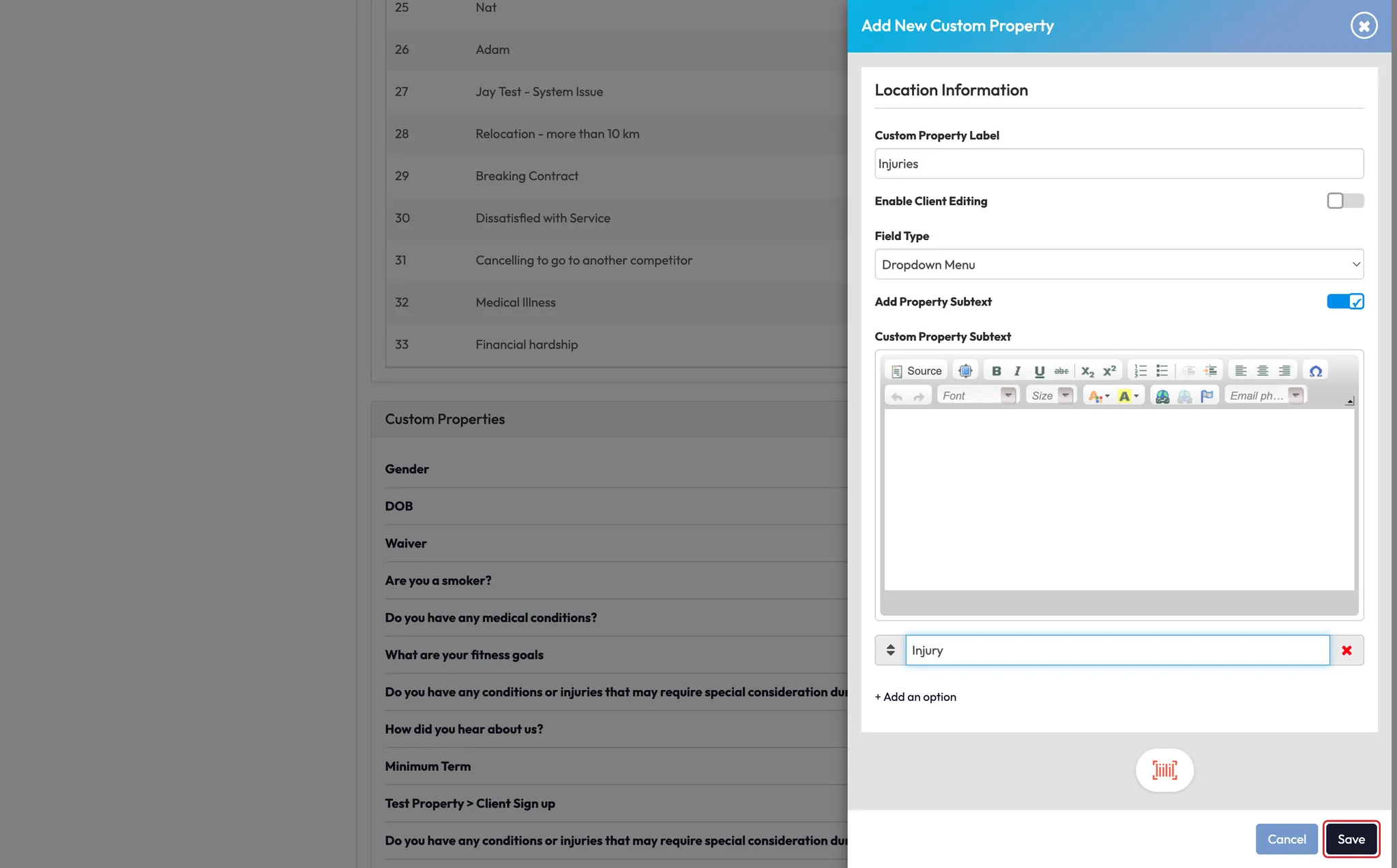
Step 5: Link custom properties to sign-up fields
- Go to Client Sign-Up Fields again
- Toggle on the custom fields you want to include
- Set any field as Required if needed during sign-up
💡 Example: “Do you have any injuries?” — set as required with a drop-down or multi-line text.






Step 6: Use alerts for specific responses
Want to flag responses? You can attach alerts to custom properties like:
- “Do you have an injury?” → Yes
- This triggers a red alert on the client’s profile
To set it up:
- Add a Custom Property Alert linked to your injury question
- When a client selects the trigger answer (e.g., “Yes”), an alert icon will appear on their file





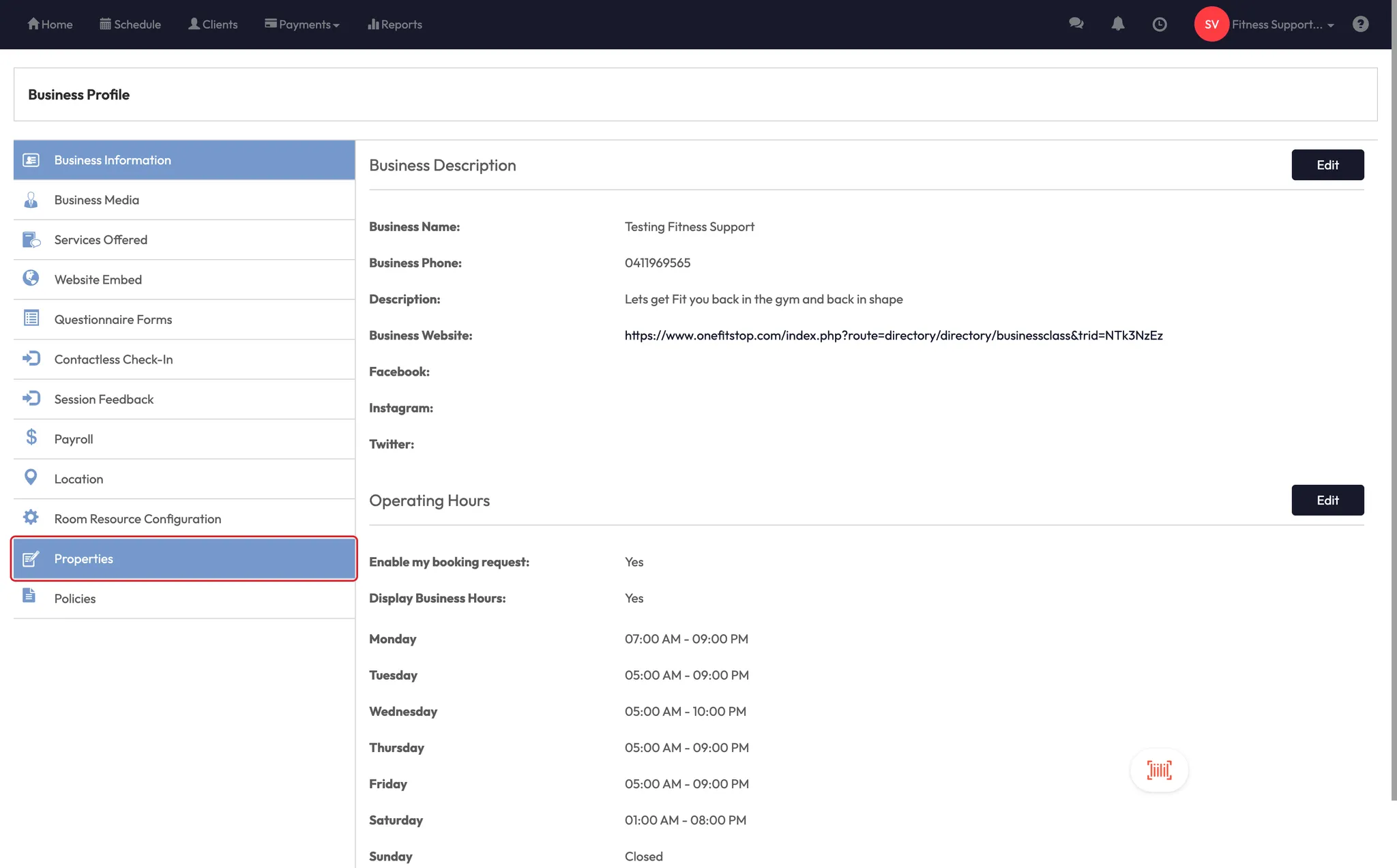



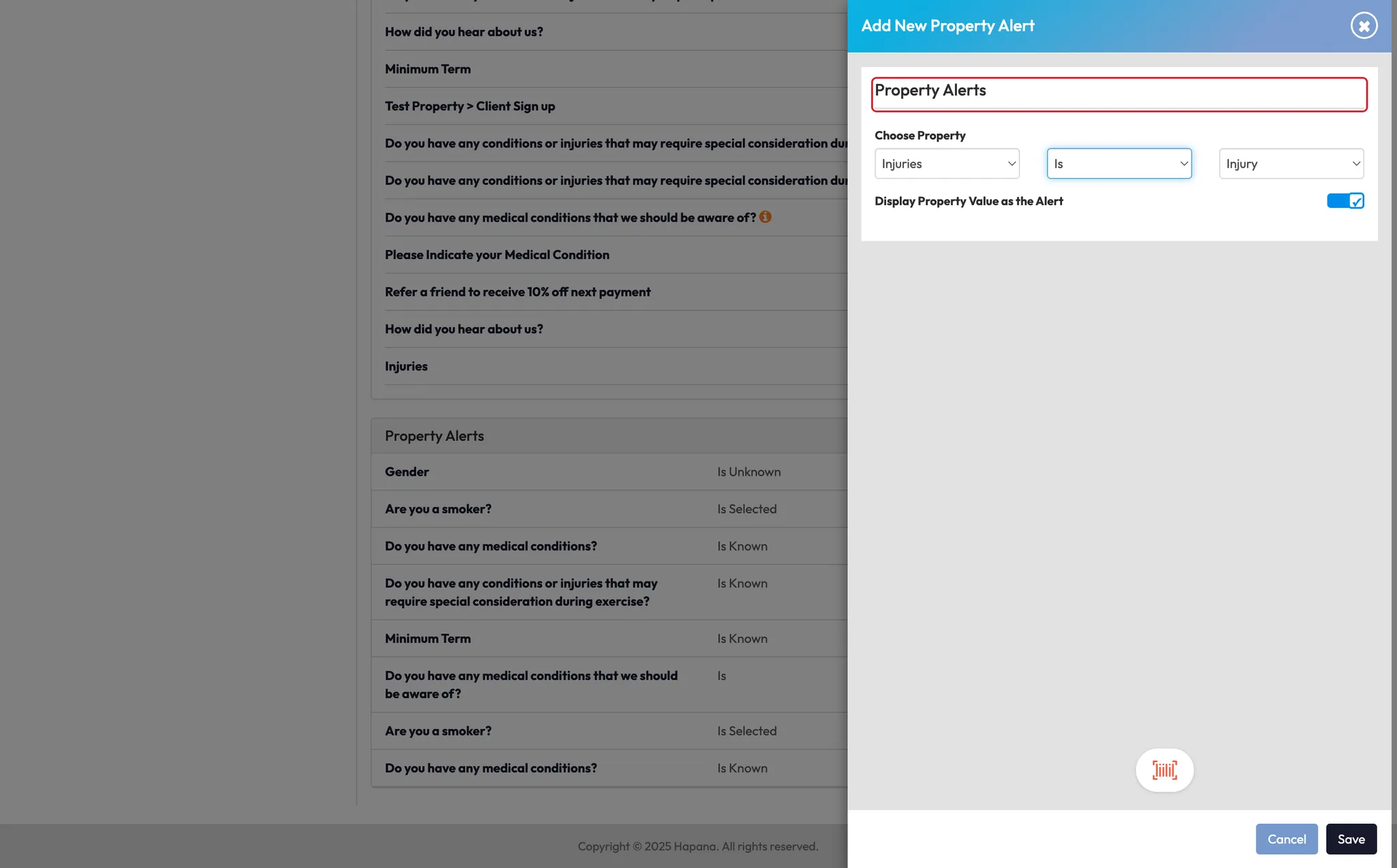

Step 7: View and use your common properties
When refunding or cancelling a client:
- You'll now be prompted to select a reason from the list you created
- These options keep your reporting consistent and your team aligned
Expected outcome
Your studio can now collect the right info from clients, track key data points, and display alerts for critical responses — all with your own custom logic.
FAQs
Q: Can I remove a custom property later?
A: Yes — just return to Edit Profile > Properties and delete or edit it.
Q: Can I collect these answers without a sign-up form?
A: Yes — staff can enter or update property values from the client profile.
Q: Can alerts be triggered by multiple answers?
A: Not at this time — alerts are triggered by one defined answer (e.g., “Yes” to injury).
Still need help?
Reach out to our support team via [email protected]




