 1213
1213
Overview
This guide explains how to view, edit, and manage communication templates in Brand Controls. Use this to control whether emails or SMS messages are sent to members and how those messages look, especially for brands with locations across multiple languages.
Step-by-Step Instructions
-
Log in to your custom BRANDs URL and click the Controls icon.

-
Once in the Control Center click on the Communication Templates card. The system will display the communications table with all the available communication templates.

-
In the table, each template allows you to toggle Email and SMS on or off:
• Email ON / SMS ON – Both are sent; template is locked at location level
• Email ON / SMS OFF – Only email is sent; template is locked at location level
• Email OFF / SMS ON – Only SMS is sent; template is locked at location level
• Email OFF / SMS OFF – Locations can customize their template in Core

-
Click the eye icon to view a template. This opens a sidebar with details for that main template.


-
Click View main template and then Edit main template to review and update the configured fields for the selected template.


-
Click Save Changes to update the main communication template.

Adding a New Secondary Template
-
Click Add new template to create a secondary version. This is useful for businesses with multiple languages.

-
Enter the secondary template name. Eg. Use the language name as the label.

-
Assign the template to particular locations by checking the Assign template to location checkbox and selecting the location from the dropdown search bar.

-
Fill in the translated content and click Add template to save it.
-
Manage your Secondary Templates under the main template. You can add as many as needed and changes can be made at anytime.

-
To delete a template simple press the Trash icon alongside the template and then confirm the deletion by clicking Delete template in the pop up window.

Exclude Locations from Communication Template
There is the ability to exclude specific locations from the communication template to ensure that those locations do not receive the system triggered communication. This applies to both main and secondary template.
- Open Control Center > Communication templates
- Click the eye icon to view template
- Select View main template > Edit main template
- Scroll down to Exclude locations from template section
- Select the location(s) you wish to be excluded from the triggered communication
- Save changes
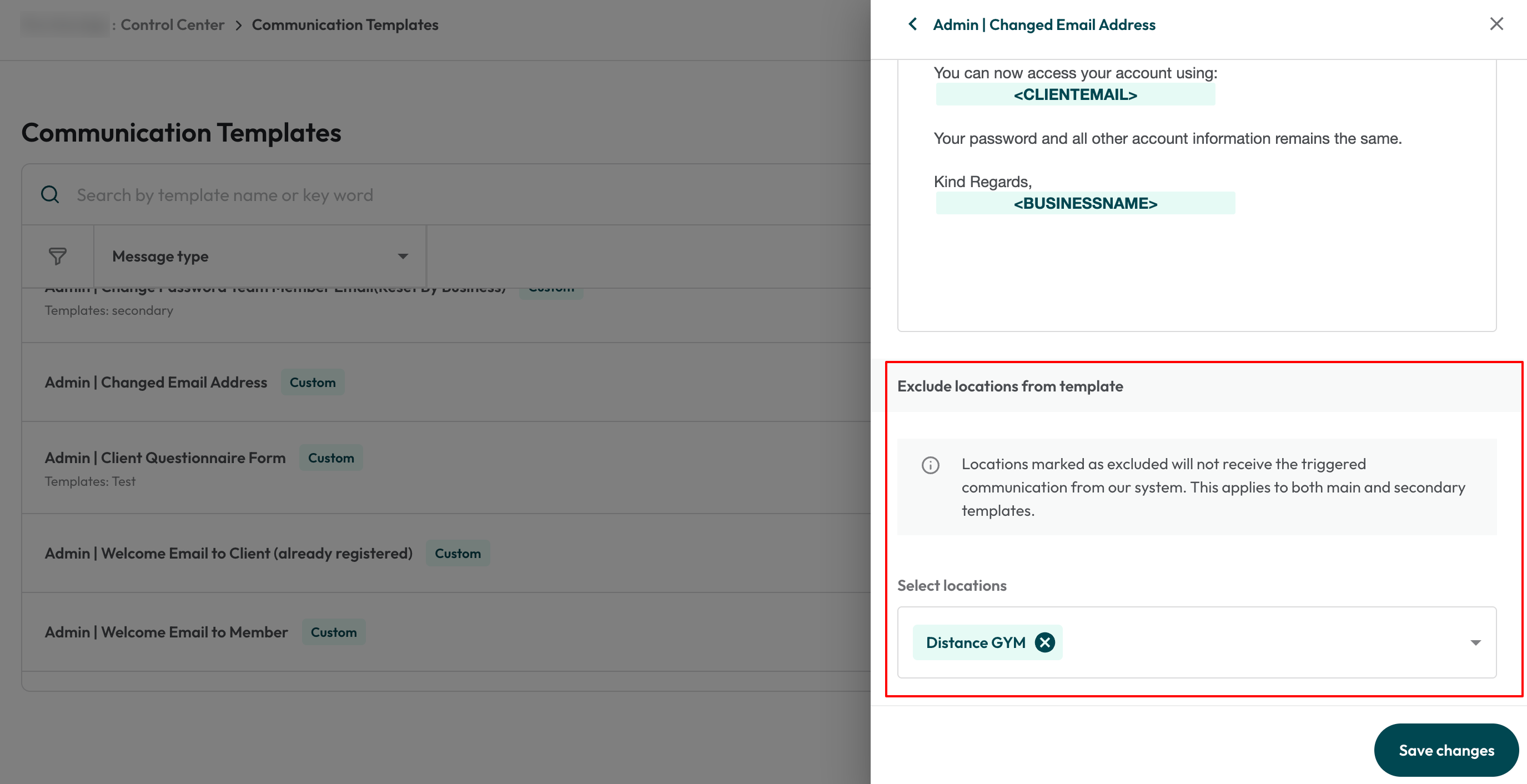
Filtering Templates
There are two ways to filter for templates.
- Use the search bar to find a specific template. Simply start typing the name of the template. Note that you can't search in the search bar whilst a filter is active.

- Filter by Message Type by using the dropdown menu to narrow your search. Click the x to remove the filter.


Manage Sender Preferences for Password Reset Emails
- Click the Email Settings button.

- Click the Pencil Edit Button.

- Fill in the Default from name and Default from email fields. This is the Name and Email that will appear whenever a user resets their password.

- Click Save changes to update the email settings.

Expected outcome
Your communication templates will reflect the correct Email/SMS settings and any multi-language content. Locations will follow your brand-level rules unless templates are disabled.
Troubleshooting / FAQs
Q: Why can’t I create a new main template?
A: Main templates are set in Admin. Only secondary templates (for languages) can be added here.
Q: What happens if I turn off Email and SMS?
A: Locations regain the ability to edit templates under their Account settings > Configurations tab.
Q: Why isn’t my secondary template being sent?
A: Make sure Email/SMS toggles are ON and the template is assigned to the correct location.




