 496
496
Overview
This article explains how to use the First Visits Report, which helps you track first-time visits and understand client engagement from day one.
We’ll also cover two recent enhancements that make this report even more useful:
- The new Active Credits filter, so you can easily focus on paying members
- The optional Instructor column, so you can see who welcomed each new client
These updates help improve reporting accuracy and give you better insights into your onboarding experience.
How to access and use the First Visit Report
1. Navigate to the First Visit Report
- Go to Reports
- Select 'Clients & Attendance' in the Report Categories
- Click First Visits Report

2. Select Date Range
- Select desired Date Range to show reports between that date range
- Click Apply Dates Filter
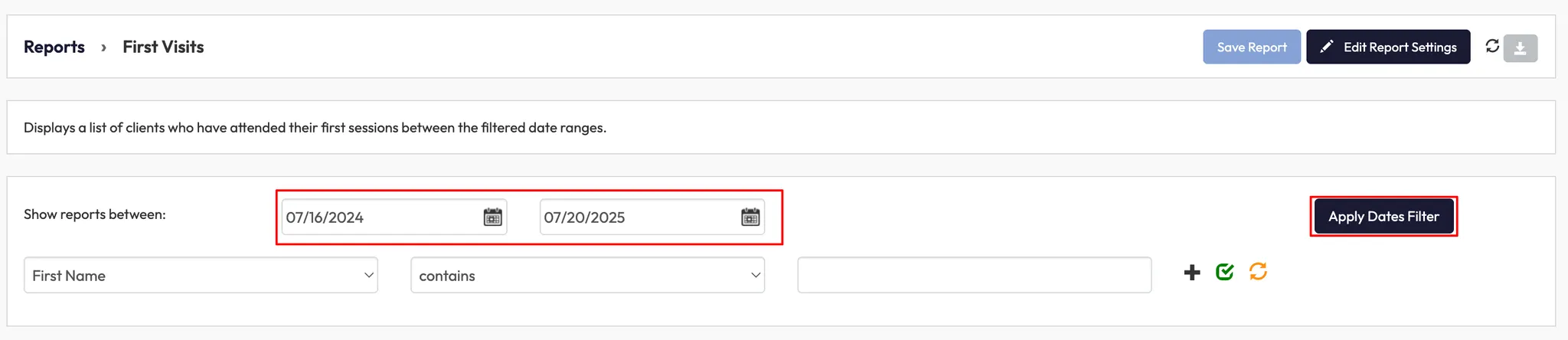
3. Filter by Active Credits (new enhancement)
- Click the filter dropdown (First Name)
- Locate Active Credits in the dropdown
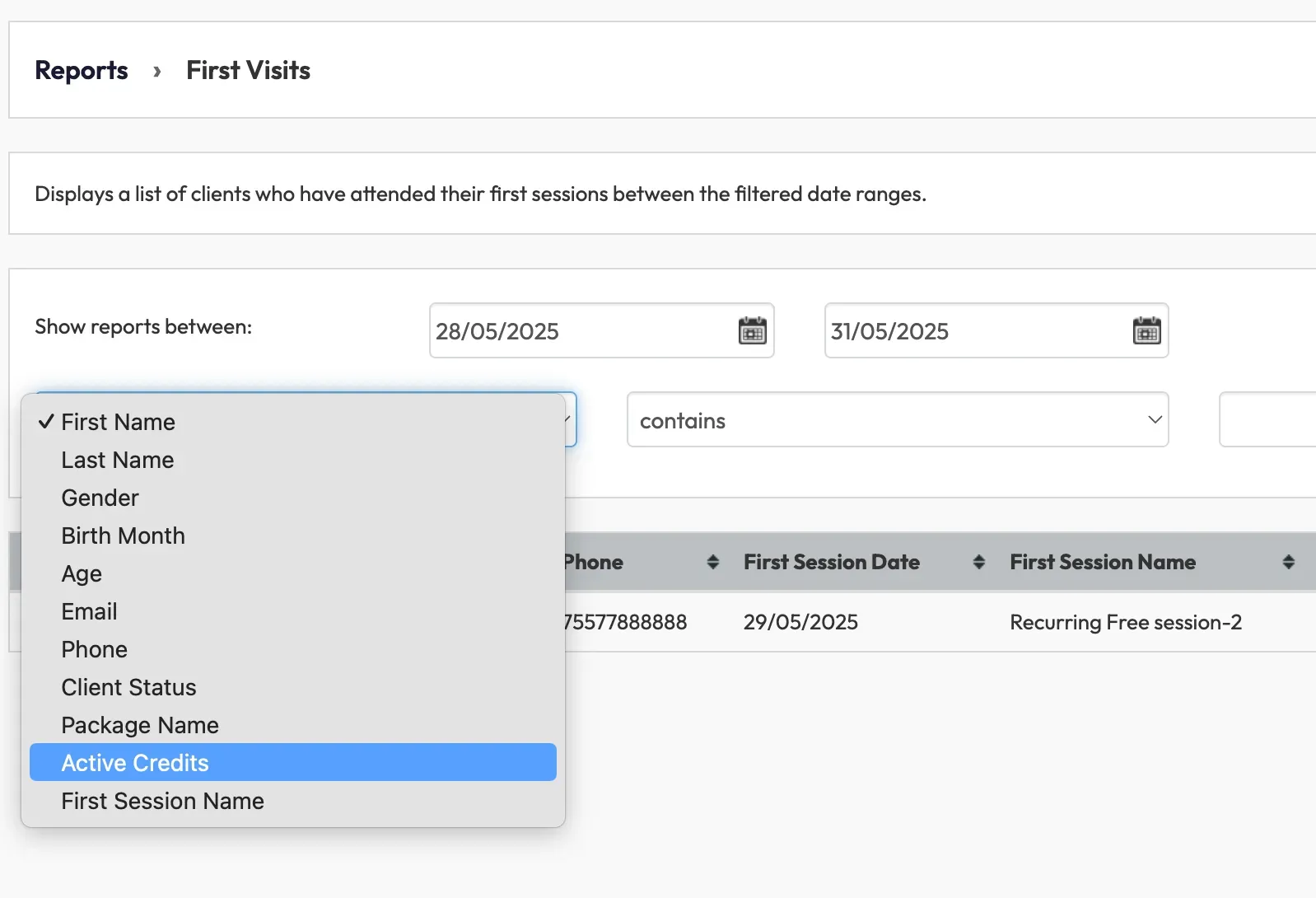
3. Choose:
- Yes to show only clients with active credits
- No to show only clients with no active credits
4. Click the green ‘Filter’ icon to apply the filter selection
When you select Yes, you’ll see Last Payment Amount and Last Payment Date fields populated.
When you select No, those fields will be blank.
Tip: Use this filter to quickly identify paying members or those who may require a follow-up.
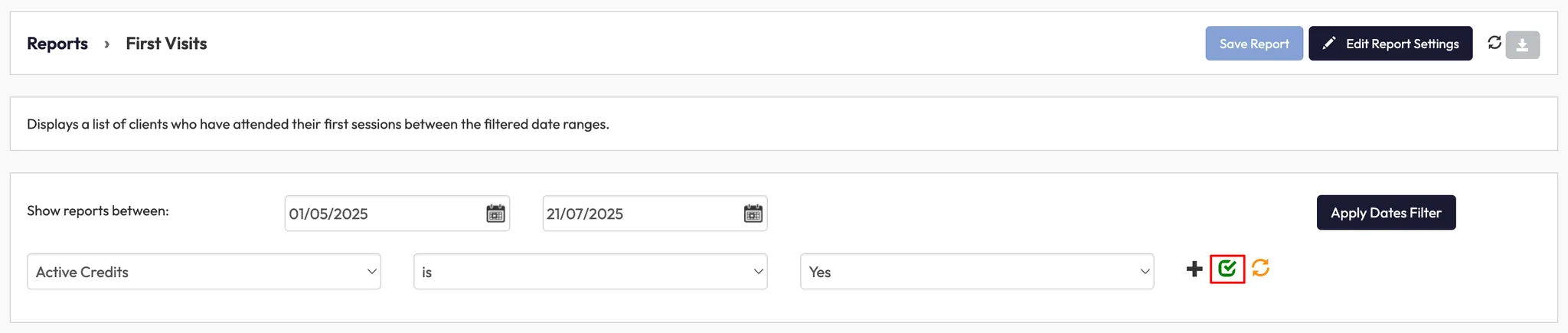
4. Show the Instructor column (recent enhancement)
- In Edit Report Settings, check the box for Instructor and click ‘Refresh Report’
- The report will now display which staff member ran each first-time session in the Instructor Name column
This view also applies to your CSV exports, so your downloaded report will reflect the columns you selected.
Tip: The Instructor column helps connect first impressions with staff performance and retention efforts.
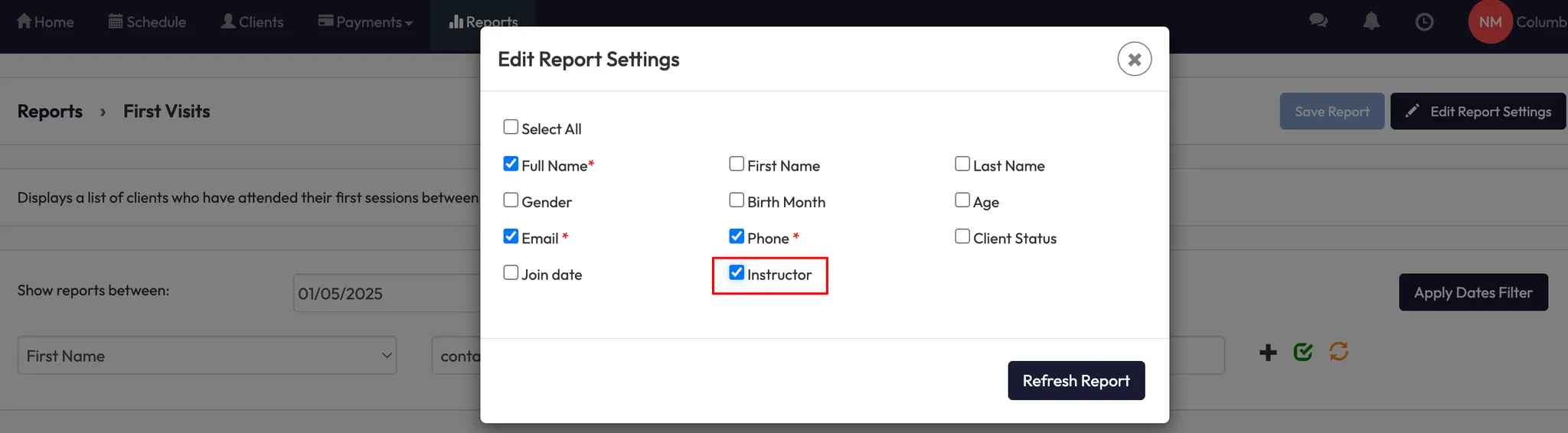
5. Export the report (optional)
- Click Download report button to download your customized report view.
- The exported CSV will include the Instructor column and payment details if selected.
Expected Outcome
The First Visit Report gives you a clear view of new client engagement, allowing you to track attendance, identify paying members, and see which team members are creating strong first impressions.
The new Active Credits filter and Instructor column make this report even more powerful for managing onboarding and retention.
FAQ
Q: Does the Active Credits filter change how other reports work?
A: No, but this filter is now available in both the First Visit Report and the Clients Absent Report for consistency.
Q: Why do Last Payment fields appear blank for some clients?
A: Blank fields simply mean those clients have no active credits — this is expected when you select "No" in the filter.
Q: Will the Instructor column show up in exports?
A: Yes, your CSV exports match your selected report settings, including the Instructor column.
Need help?
Reach out to our support team via [email protected].




