 945
945
To get started:
1. Click Account Settings
2. Click Integrations
3. Click View Details for Calendar Sync
Copy/Paste the URL provided by Hapana into your calendar software:

You can view detailed instructions below for:
Google Calendar Instructions
1- Click the down-arrow next to Other calendars
2- Select Add by URL from the menu
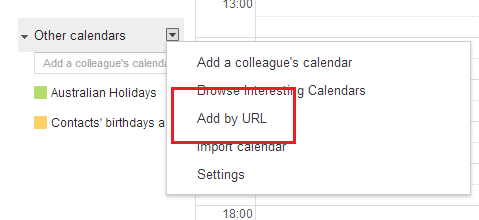
3- Paste the URL provided by OneFitStop in the field provided
4- Click the Add Calendar button. The calendar will appear in the Other Calendars section of the calendar list to the left.
Google Calendar is refreshed "Every few hours". Therefore, new bookings will not be instantly visible. Google does not provide a manual refresh option.
Apple iCal Instructions (iPad & iPhone)
- Click Settings
- Click Mail, Contacts, Calendars
- Under Accounts, click Add Account
- Click Other
- Click Add Subscribed Calendar
- In the Server box, enter the Rezdy Calendar Feed URL
- Click Next
- Adjust the Description as required, click Save
Ensure you have correctly configured the Fetch New Data settings in order for your Calendar to be updated regularly on your device.
Apple Calendar Instructions
- Open the Calendar program
- From the File menu select New Calendar Subscription
- Paste the URL provided by OneFitStop then click Subscribe
- Change the name and color (optional) and update the Auto-refresh frequency to Every day (important!), then click OK
- The events should now appear in your calendar
Microsoft Outlook 2007 Instructions
To subscribe to an iCalendar feed using Outlook:
- From Tools menu select Account Settings
- Click on the Internet Calendars tab
- Click the New button
- Paste the URL provided by Rezdy then click Add
- In the Subscription Options dialog box, you can optionally rename the calendar. Make sure the box is checked in the Update Limit section.




