 1124
1124
This feature allows businesses to search for clients that are associated with the brand/corporation but perhaps not yet associated to this location. This allows businesses to quickly assosciate visiting clients to the location.
- Select Clients from the top menu bar and navigate to the Corporate Client Lookup button

2. Enter the client's first and last name as a minimum. (Only exact matches will be returned).
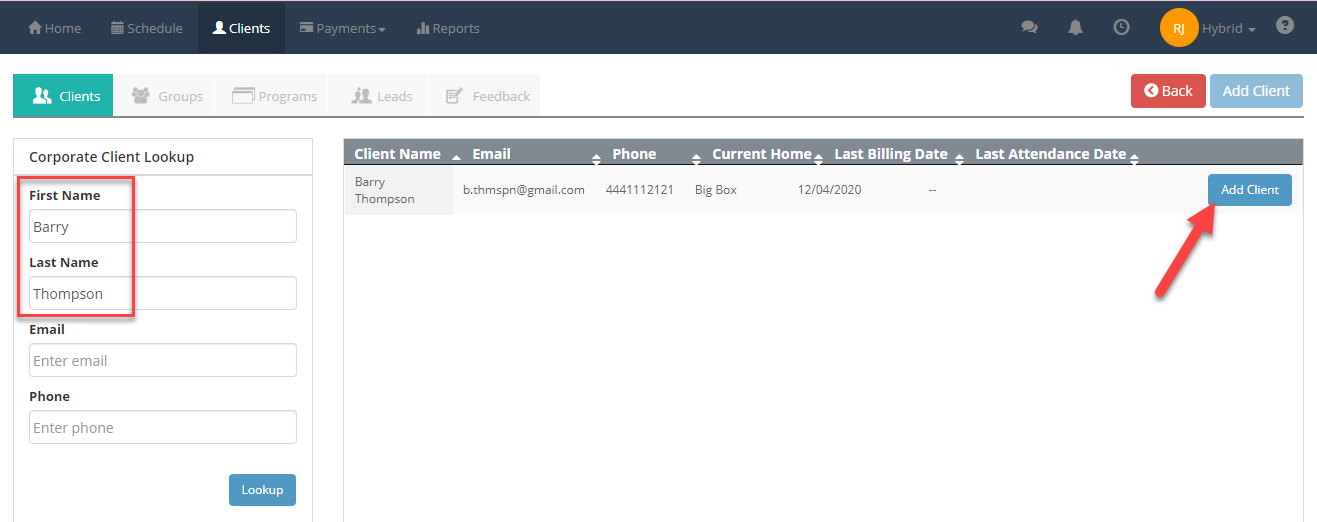
or enter in just the email address:
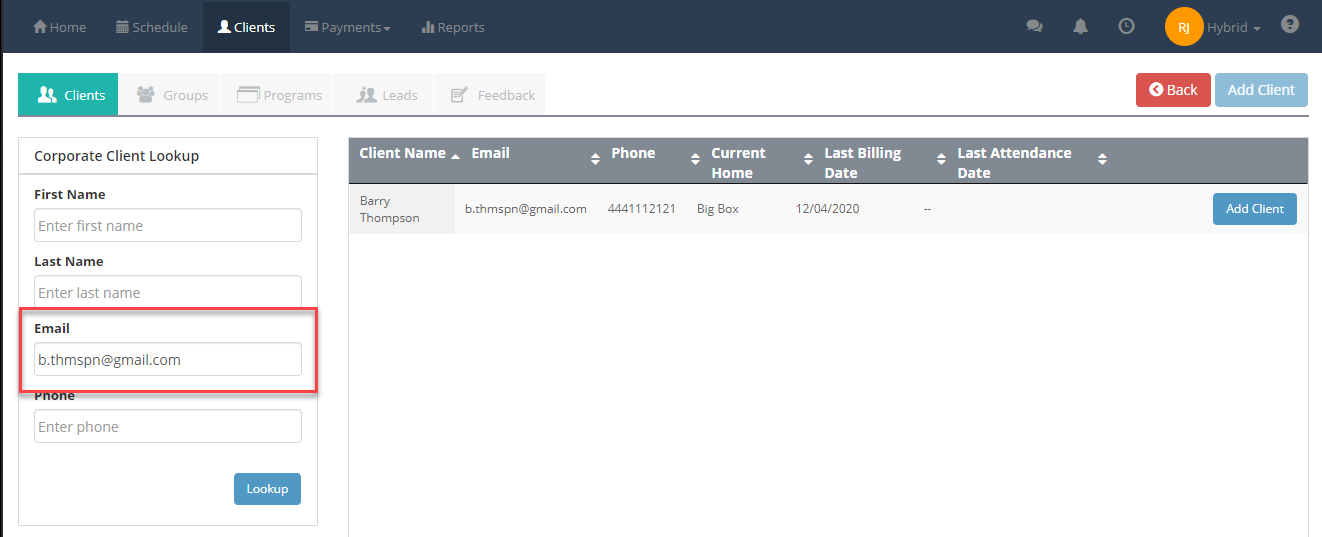
The system will return all exact matches to the right of the screen. A list of the profiles, locations, last billings and visit dates that are associated to the client will appear.
3. By pressing Add Client the system will copy the information from the latest and most relevant record based on last visit or last billing.
4. A Confirm pop up message will appear. Select Confirm to apply changes.
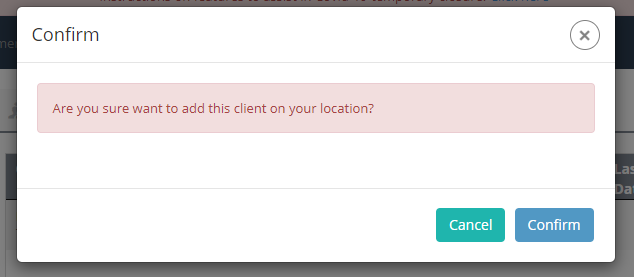
A success message will appear at the top of the screen, once the changes have successfully saved.
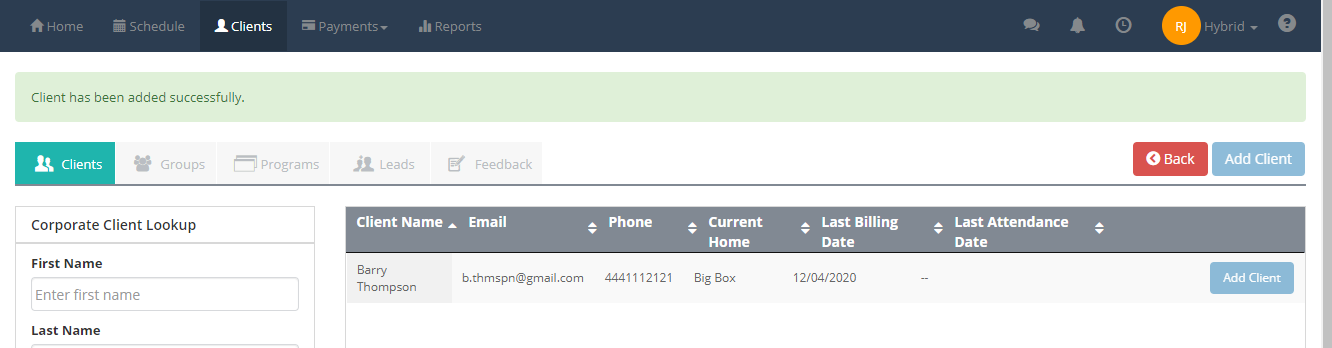
If you find that the system has returned a name with the Add Client button greyed out, a mouse over will reveal that the that the client has already been associated to this location.
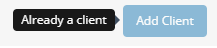
Client records copied in this process are the same as users Adding a new client record and the system matching the email address already in use, this is just a simpler and more efficient means to do what users could already accomplish.




