 1820
1820
Overview
This article helps you and your members quickly resolve common issues in the Hapana app, such as logging in, resetting passwords, booking classes, and updating payment details. These steps make it easier to stay connected and avoid disruptions when using the app.
Reset a Member’s Password
Business Reset
-
In Core, go to the Client Tab from the Home Dashboard.
-
Search for the client’s record.
-
Select the lock icon on the far right.
-
Select a Random or Custom password.
-
Select Reset & Save.
-
An email will automatically be sent with the new password.
-
You may also copy and send the password directly to the client.
-
Clients can change this password after logging back in.
-
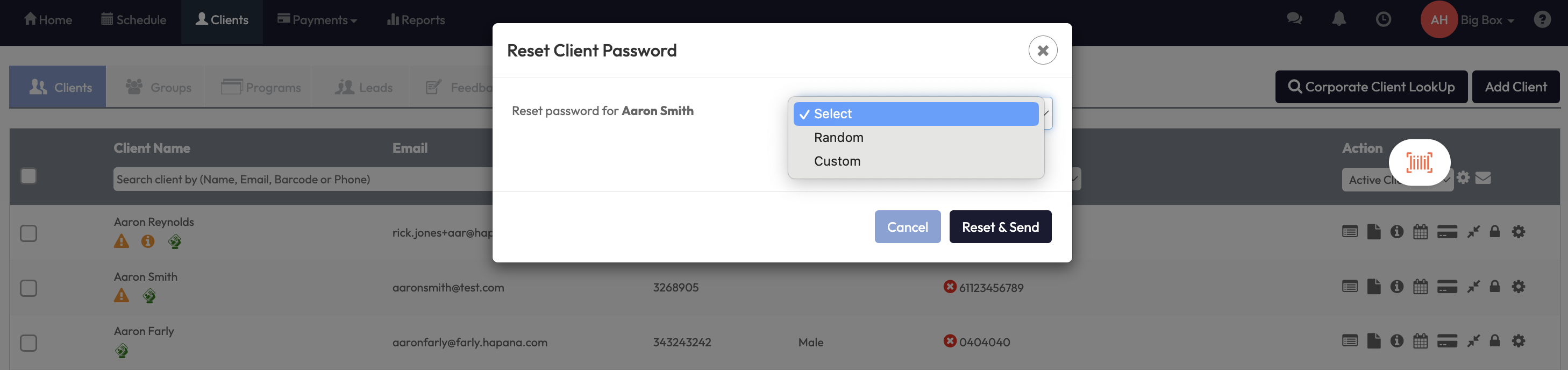
Client Reset
-
Go to www.hapana.com/login.
-
Select Reset Password.
-
The client will receive a new password by email.
Update a Client’s Credit Card Details
Business Side
-
In Core, go to the Client Tab.
-
Search and select the desired client.
-
Click the orange credit card icon.
-
Select Edit card, update the card details, and Save.
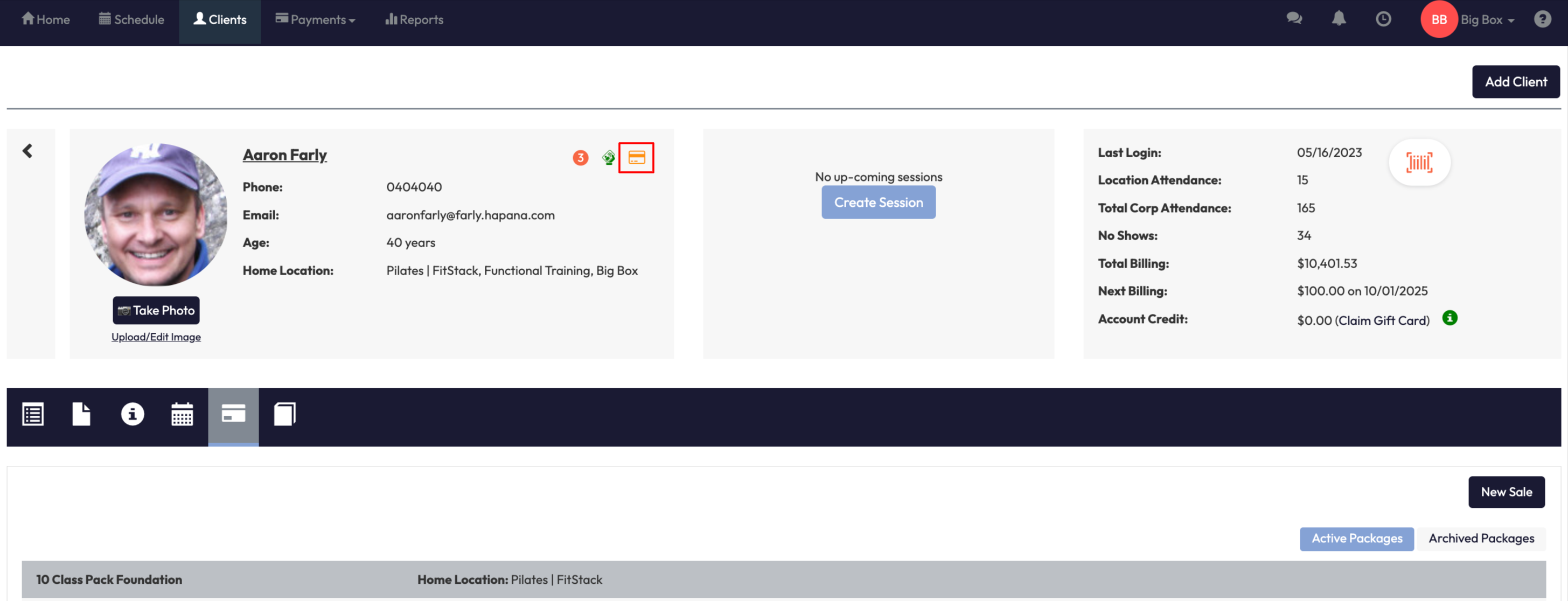
Client Side
-
Log into the Hapana app.
-
From the bottom menu, tap More > Billing information.
-
Scroll and select Edit icon to Update Card.
-
Enter new card details and Save.
Troubleshooting Common Issues
Q: A customer can’t book in via the app.
A: Make sure they have accepted their membership agreement. Without this, bookings won’t be allowed.
Q: A customer can’t log in and may already have an account at another business.
A: Add a +1 to the email address before the @ symbol when creating or updating their account. For example: [email protected].
Q: A member says their password isn’t working.
A: Use the Reset Password steps above. If they don’t receive the reset email, ask them to check their spam folder.
Expected Outcome
Members will be able to log in, reset their passwords, update payment details, and book classes without issues. Businesses will have clear steps to troubleshoot common app problems.
Need more help? Reach out to our support team via [email protected].




