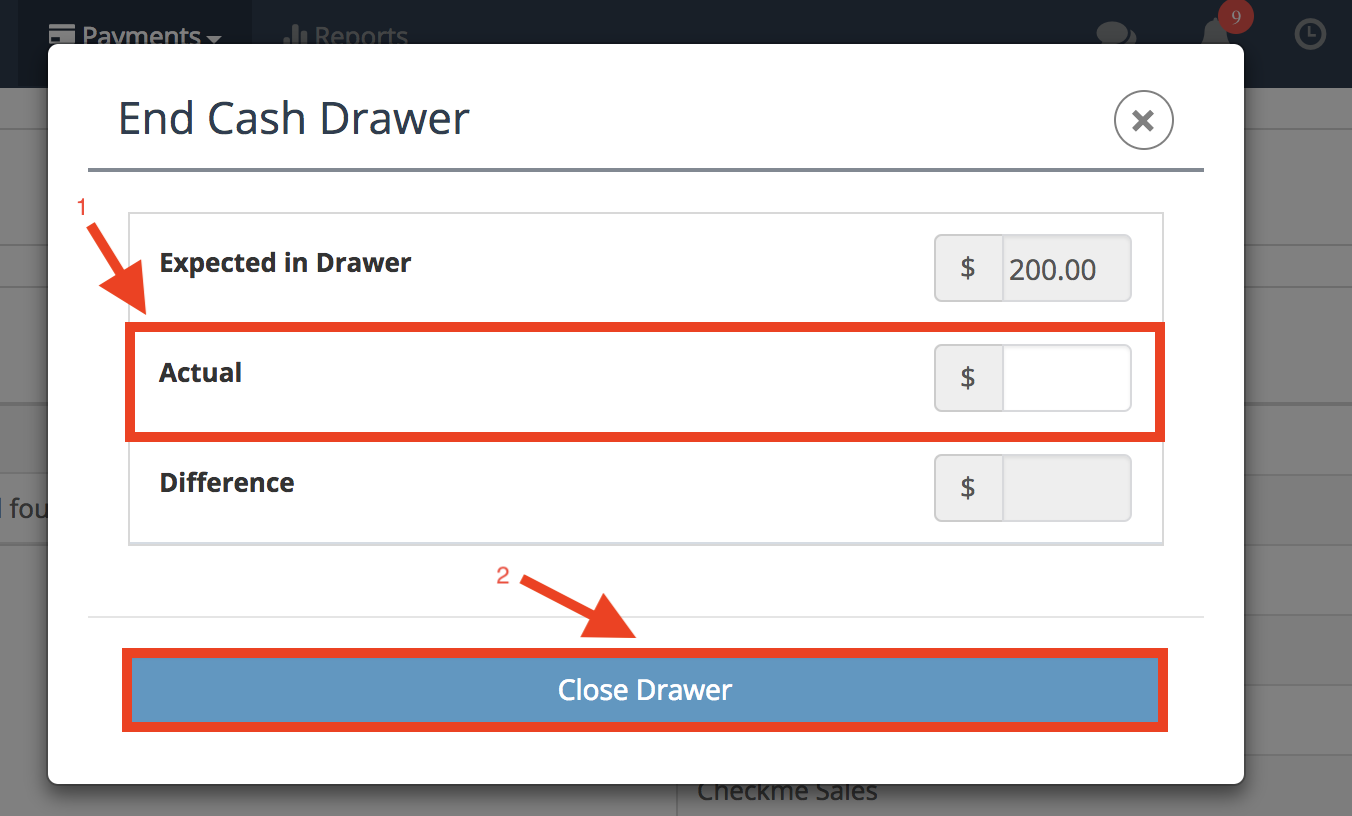Dec 21, 2023
 1194
1194
For any cash payments or sites that use a cash drawer, you can enable the ‘Cash Drawer’ as an option for tracking cash.
- The Cash Drawer is enabled under Account Settings > Configuration > Business Profile > Enable Cash Drawer
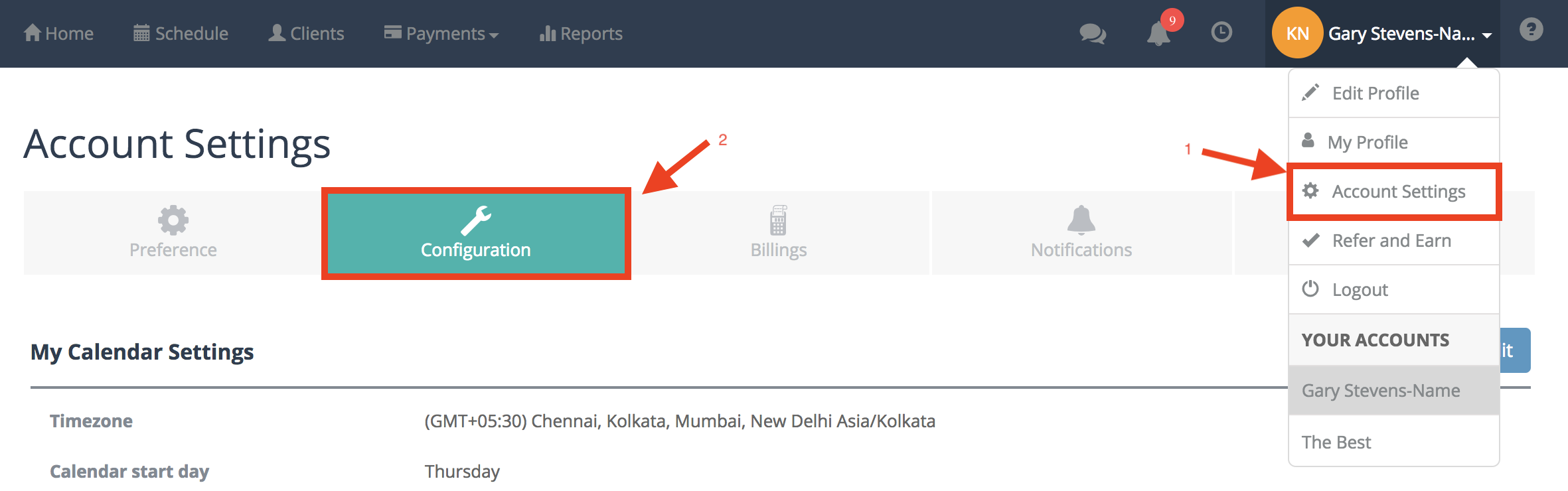

- Once enabled the Cash Drawer selection will become visible under the Payments Tab in the Home Dashboard
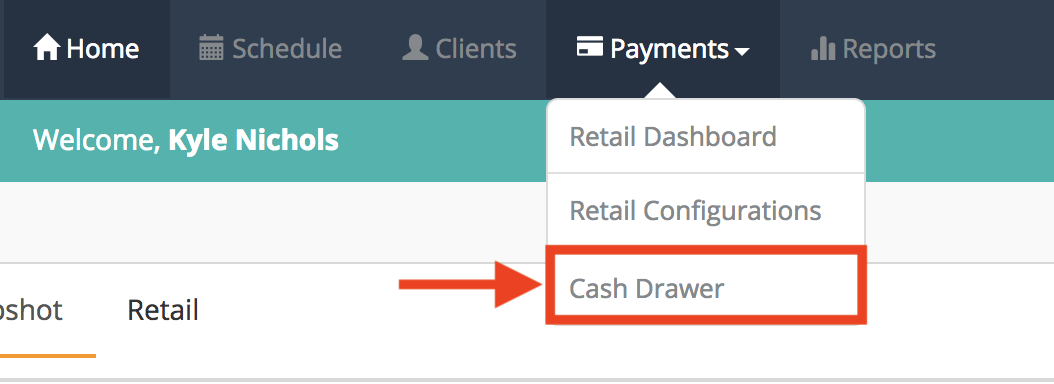
- Open the drawer by selecting the ‘Open Drawer’ button

- Enter the Starting Cash amount and select ‘Open Drawer’
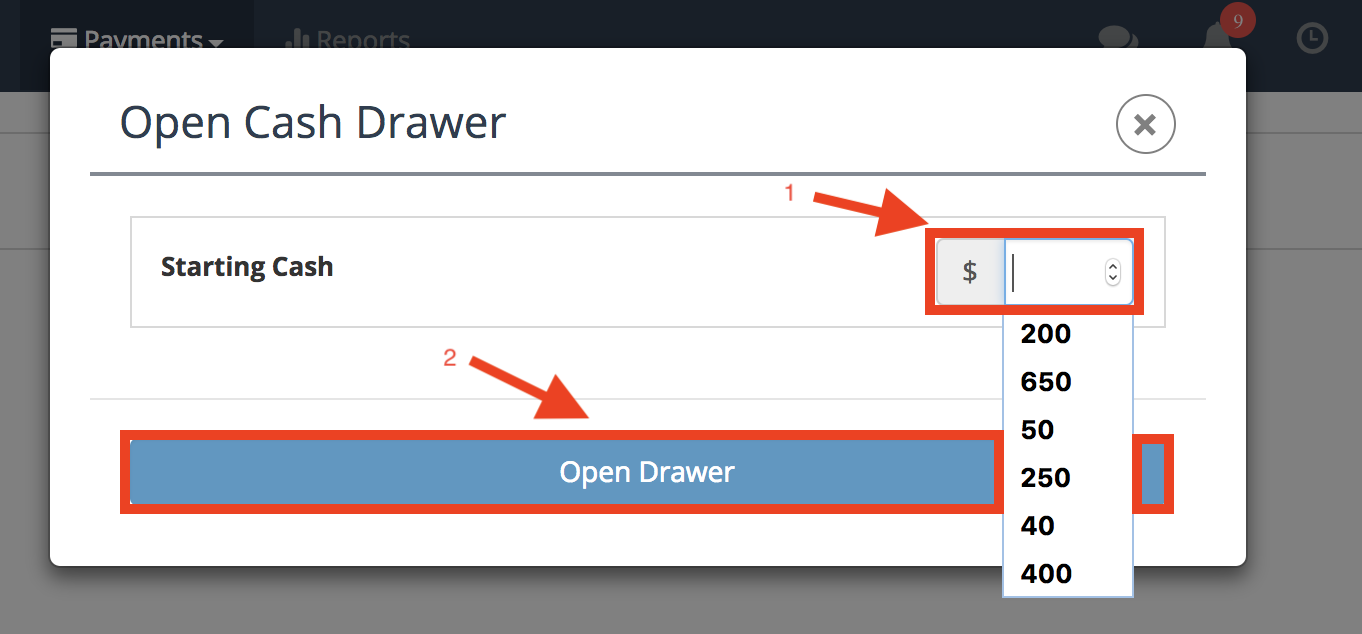
- The date and time that the Draw Opened will be logged and appear in the top right hand corner
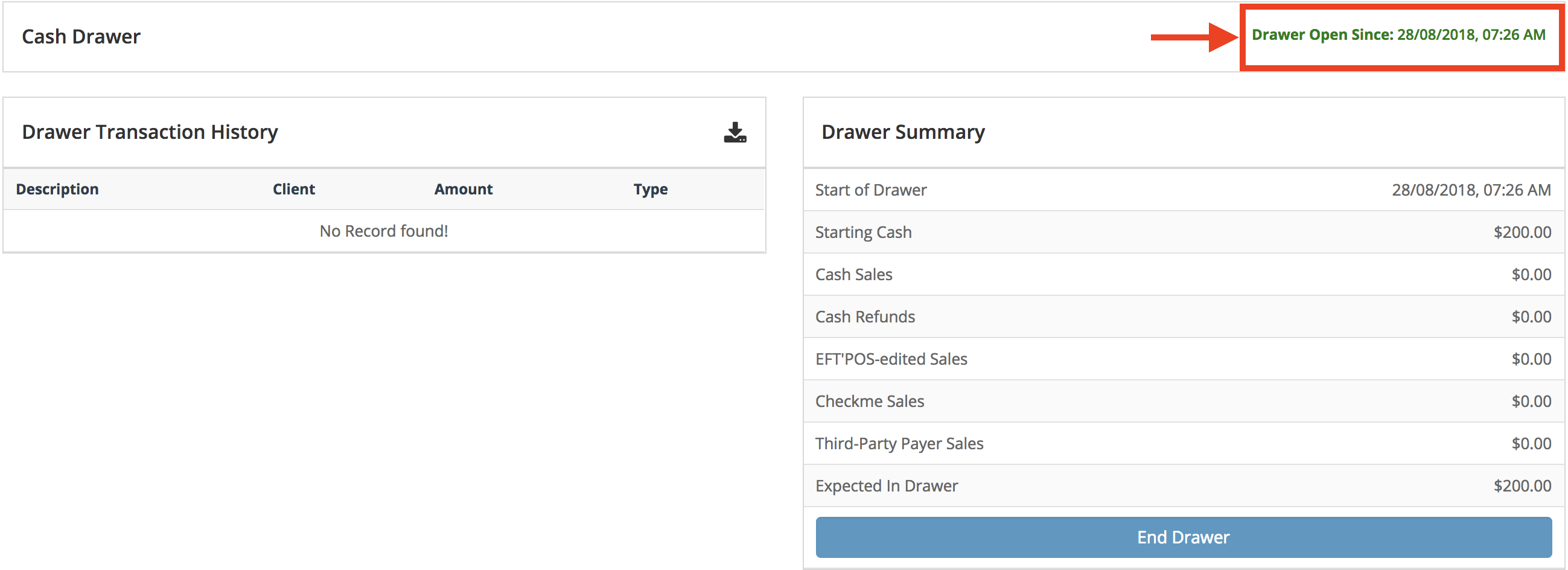
- Cash Drawer transaction history can be downloaded at any point throughout the day
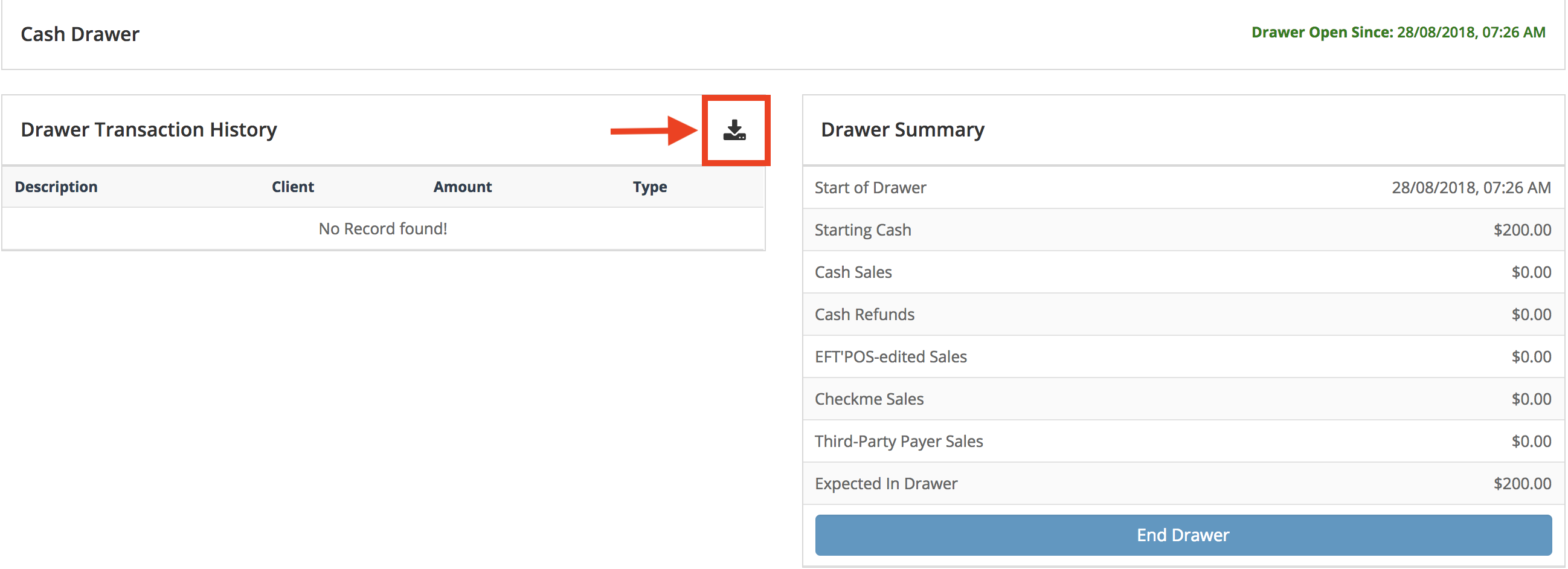
- At the end of the day return back to Payments Tab > Cash Drawer in the Home Dashboard
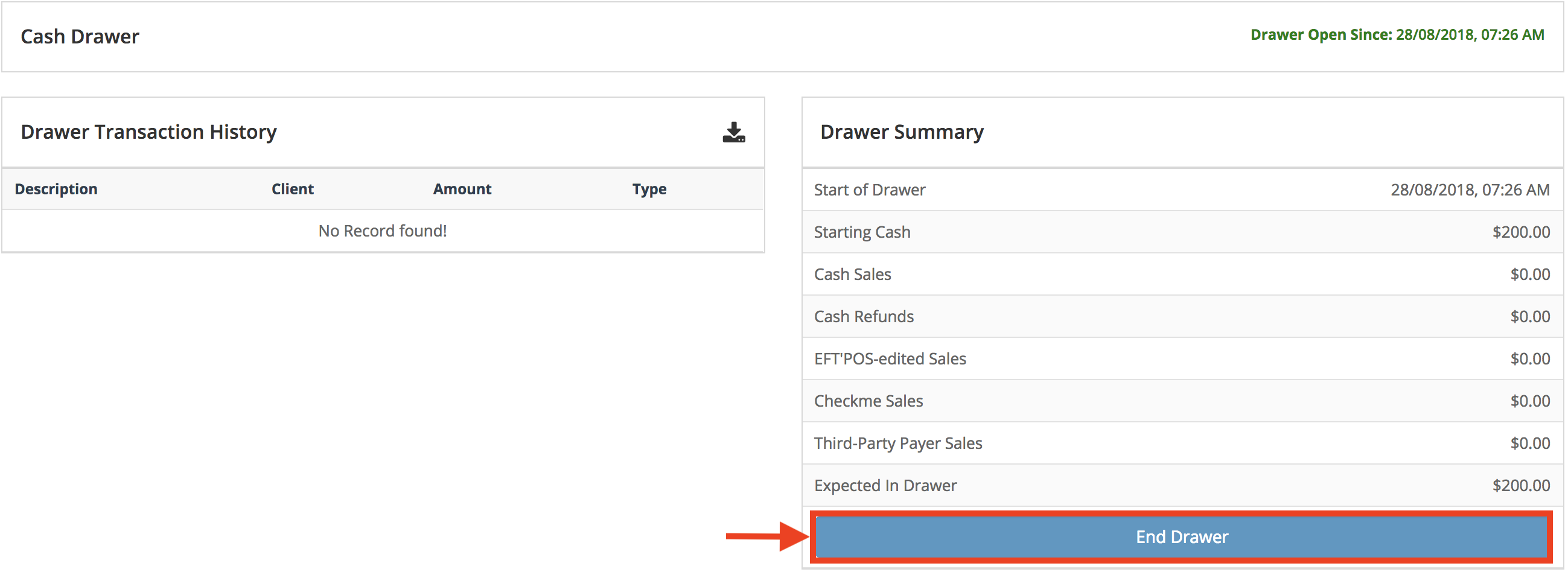
- Select ‘End Drawer’ button
- Input Actual amount in the drawer
- Select ‘Close Drawer’ button to close the drawer